How do I cash in with Flash CB?
The Easytransac mobile application offers you several methods of payment. Today, we're going to focus on the CB flash payment method.
Video demonstration
Step 1: Log in to the Easytransac application.
Step 2: click on"Touch to cash", then choose the transaction amount.
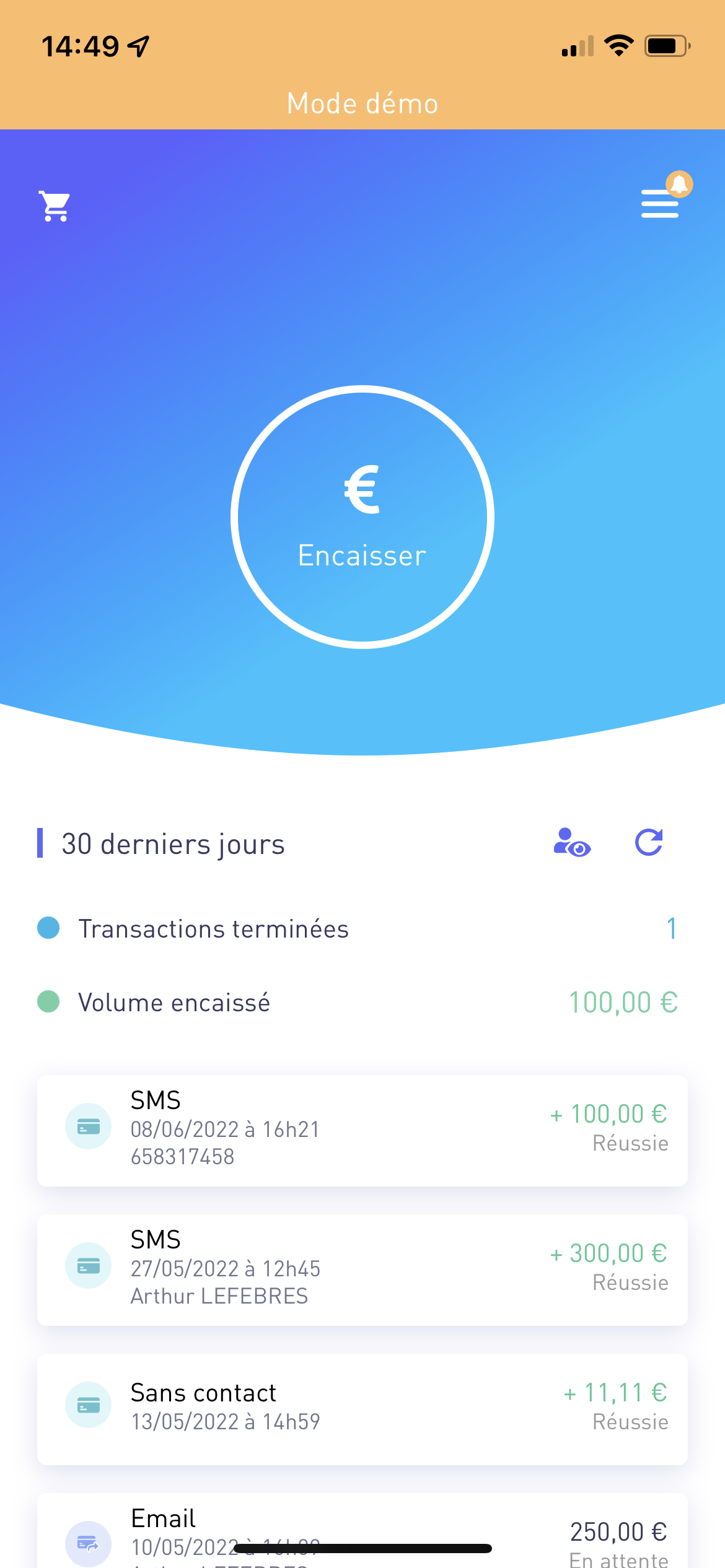

Step 3: Choose your payment method. You have several options to choose from, depending on your collection needs.
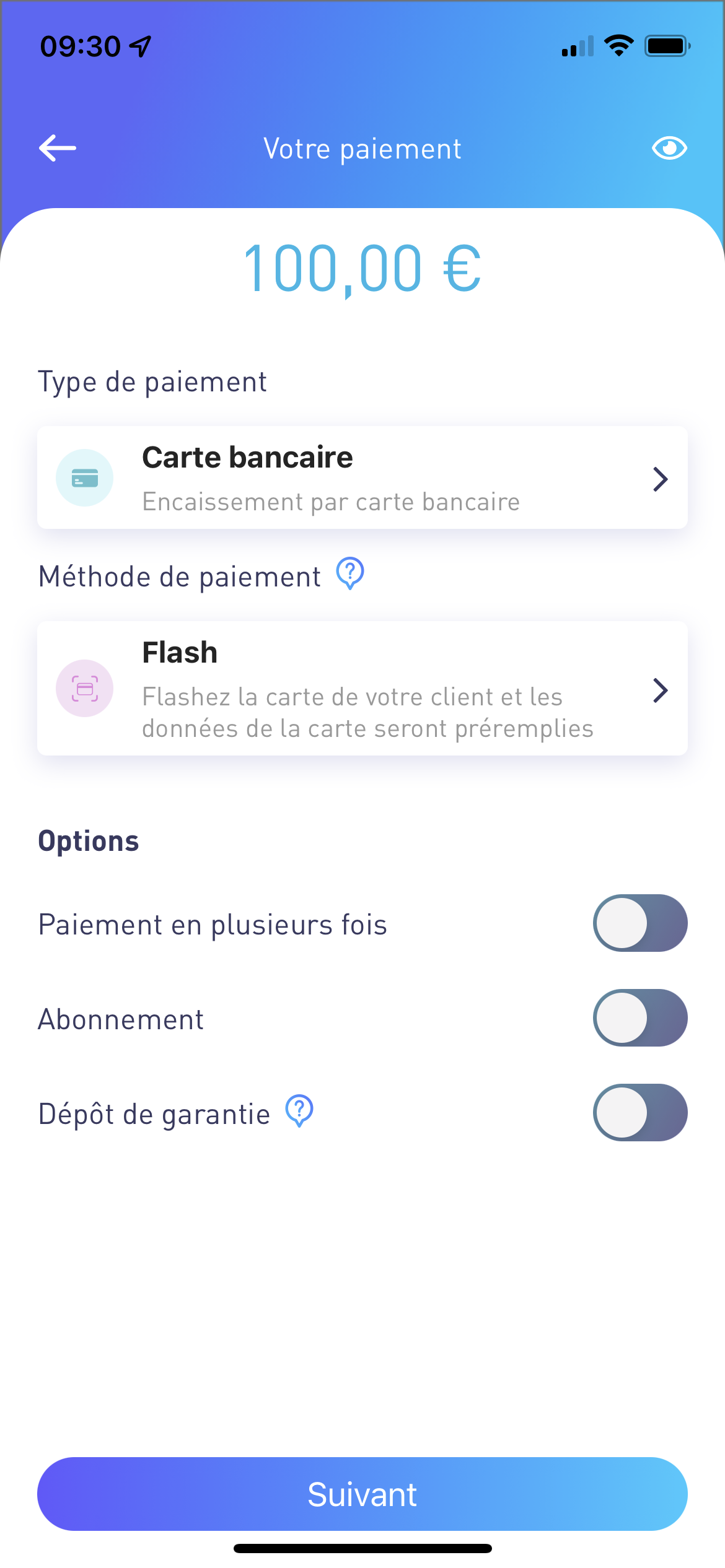
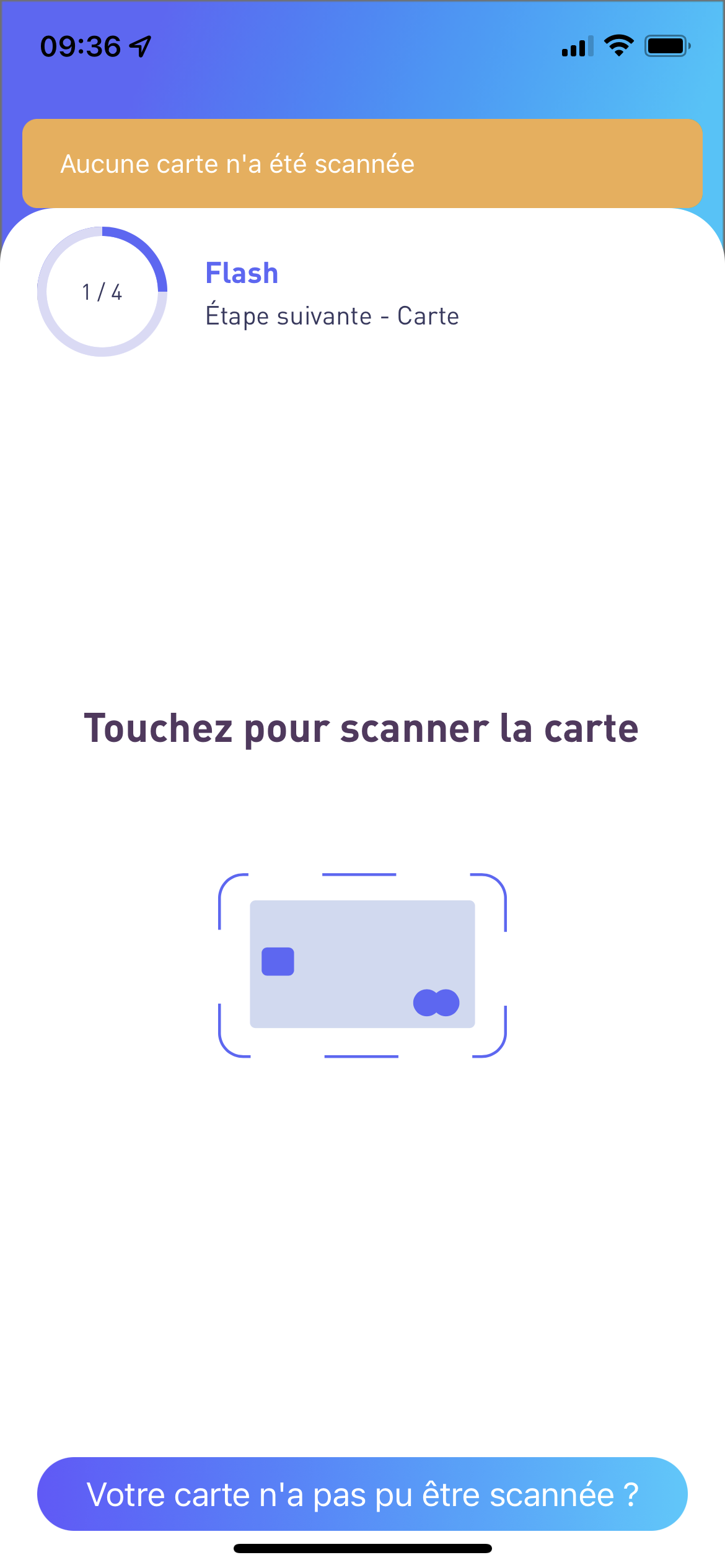
Step 4: Complete your customer information.
You can retrieve information from your previous transactions or from your contacts by clicking on "Choose a contact".

Step 5: Validate the transaction summary. Congratulations on your successful payment!

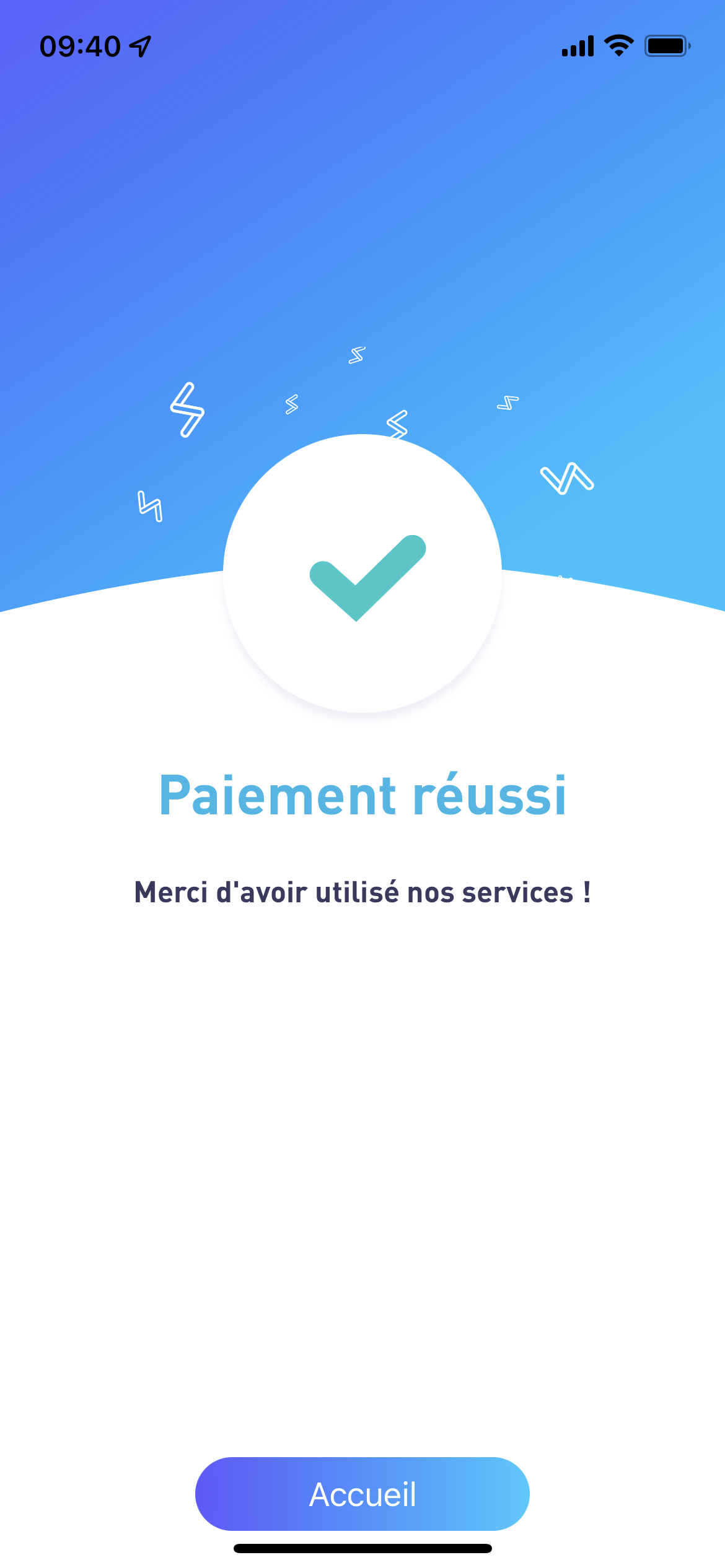
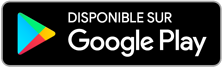
If you need any further information or assistance, please don't hesitate to contact us!

