How to refund a transaction
As you carry out transactions, you may find yourself having to reimburse your customers. Let's take a look at the procedure to follow in this case, both in your customer area and on the mobile application.
In your customer area
Step 1: Log in to your customer area and go to Payments>Transactions. Then move your mouse over the desired transaction. A small nut will appear to the right of the transaction line, click on it and then click on "Refund transaction".
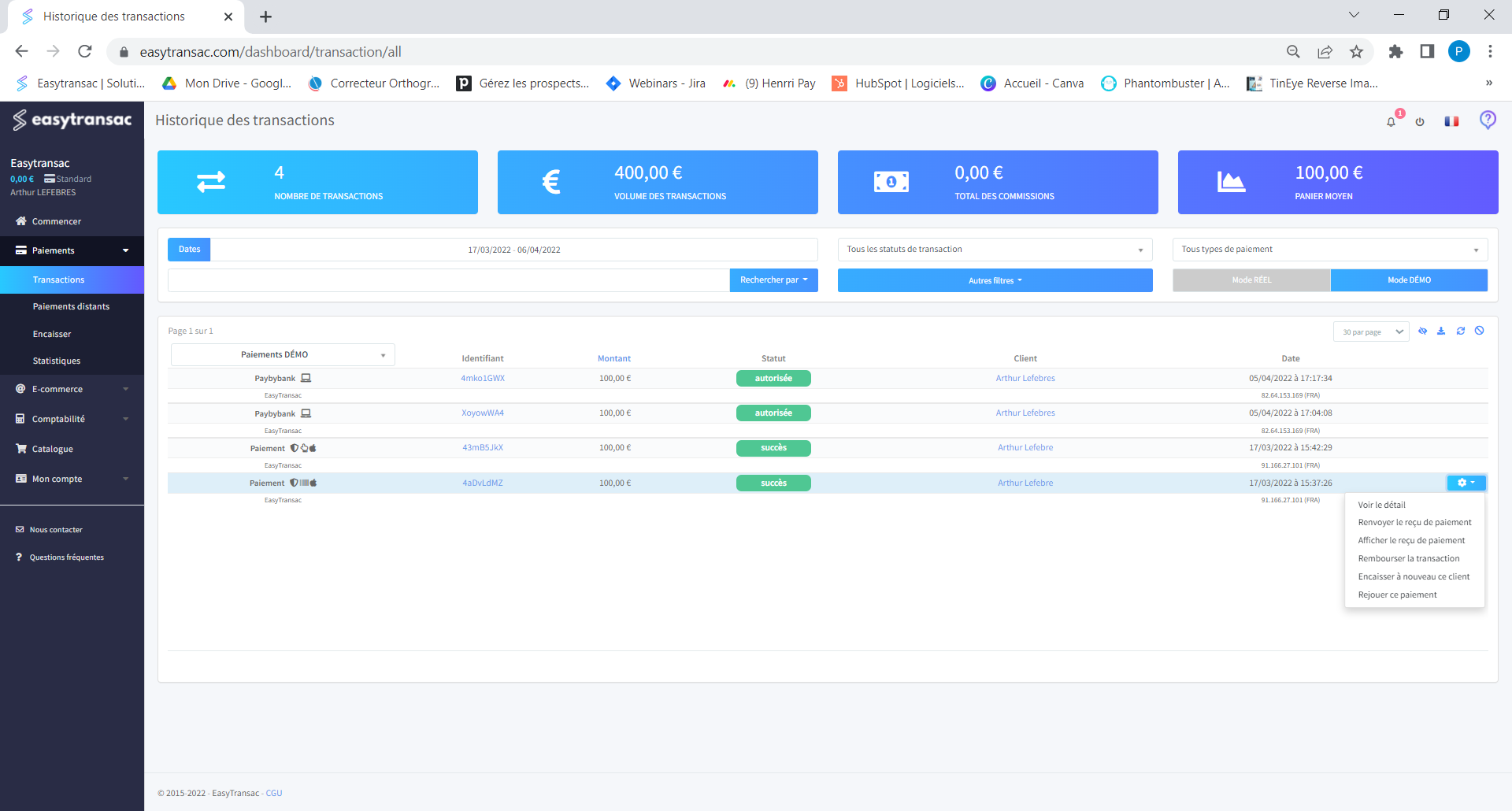
Step 2: A window will appear asking you to indicate a reason for the refund and to choose the refund amount.
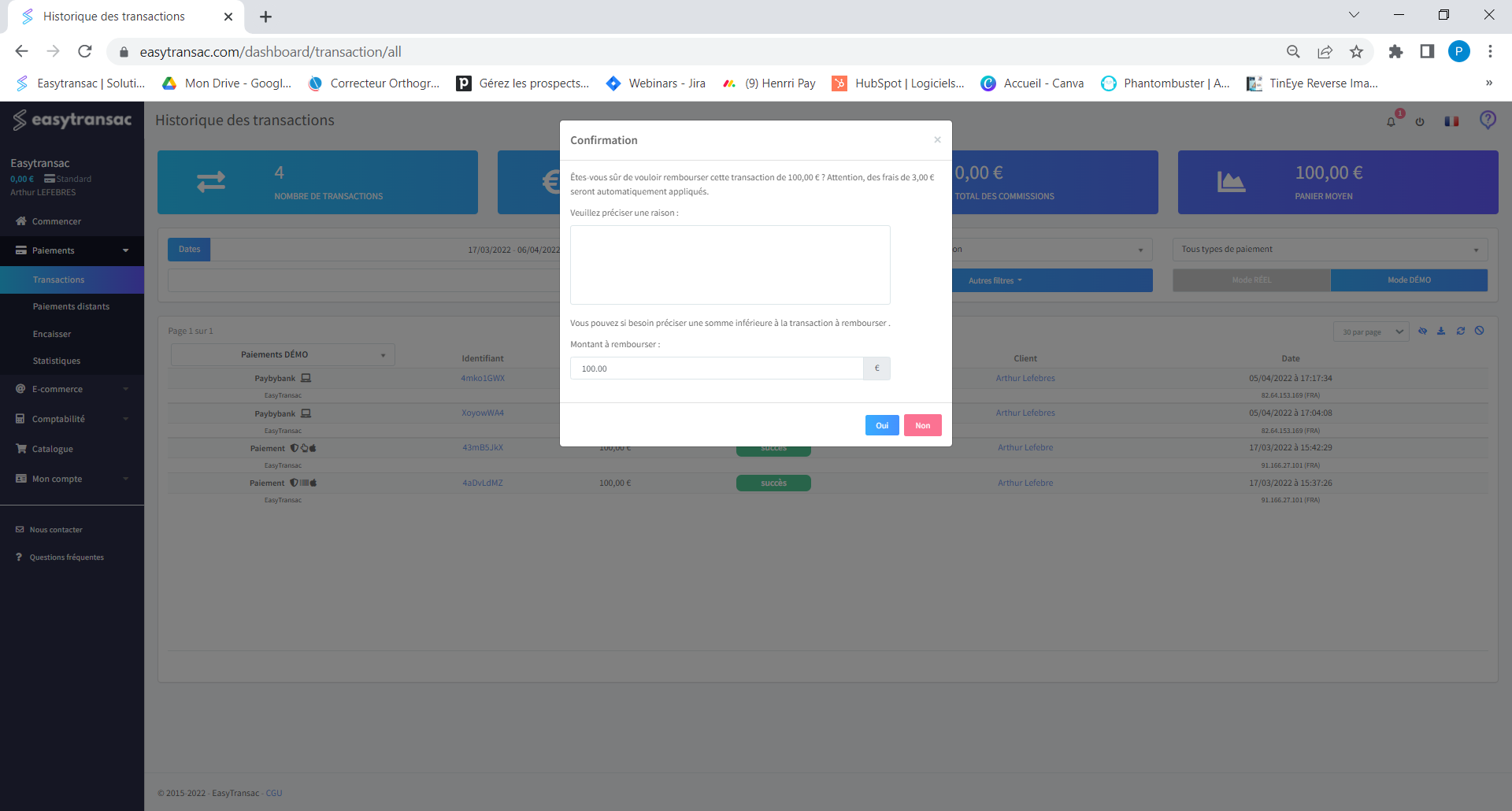
Step 3: When you validate the refund, an icon will appear next to the transaction status indicating that the refund has been processed.
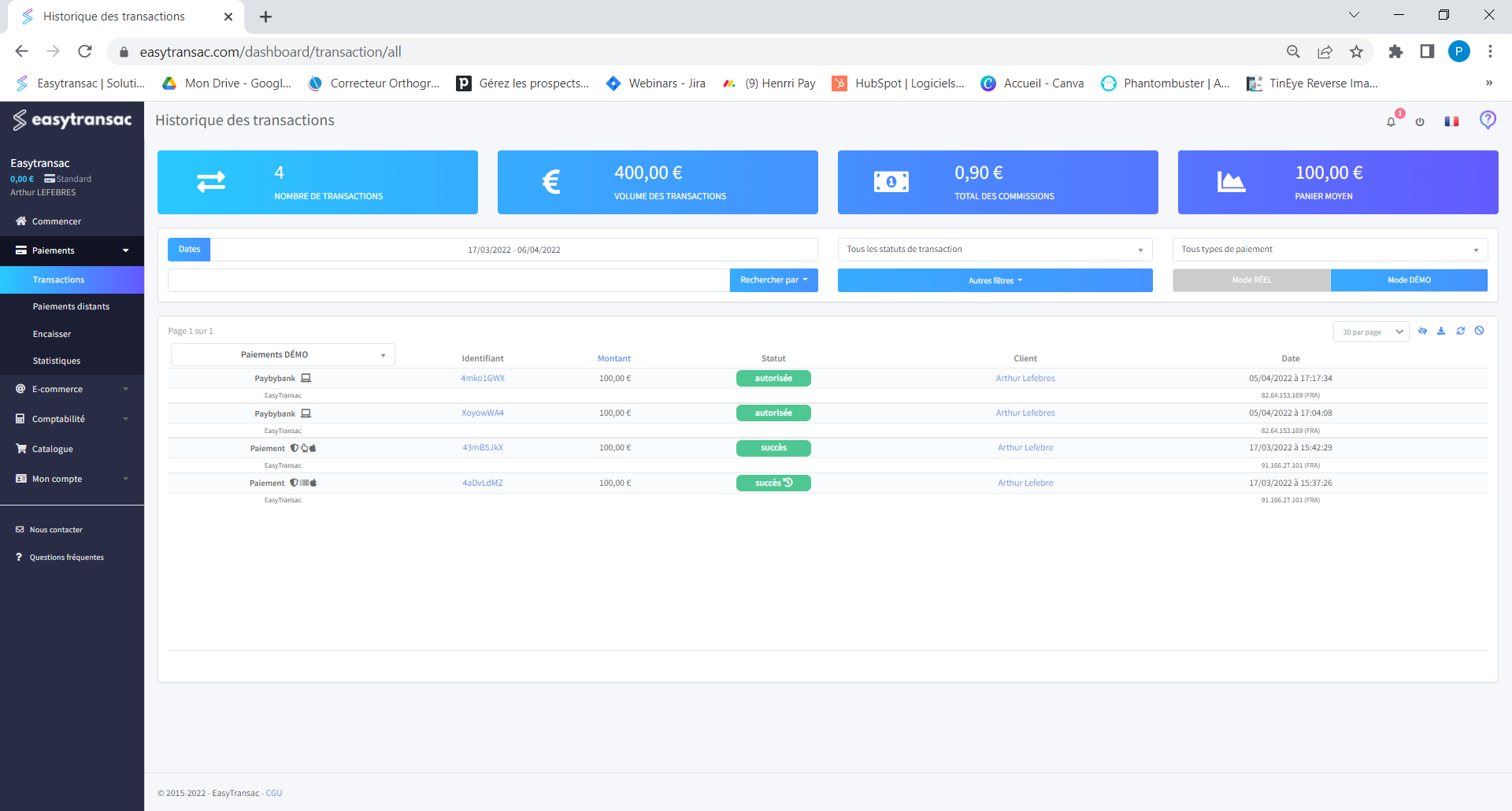
On the mobile application
Step 1: Log in to your application and go to the menu (top right) then select Transactions. Then click on the transaction you wish to refund.
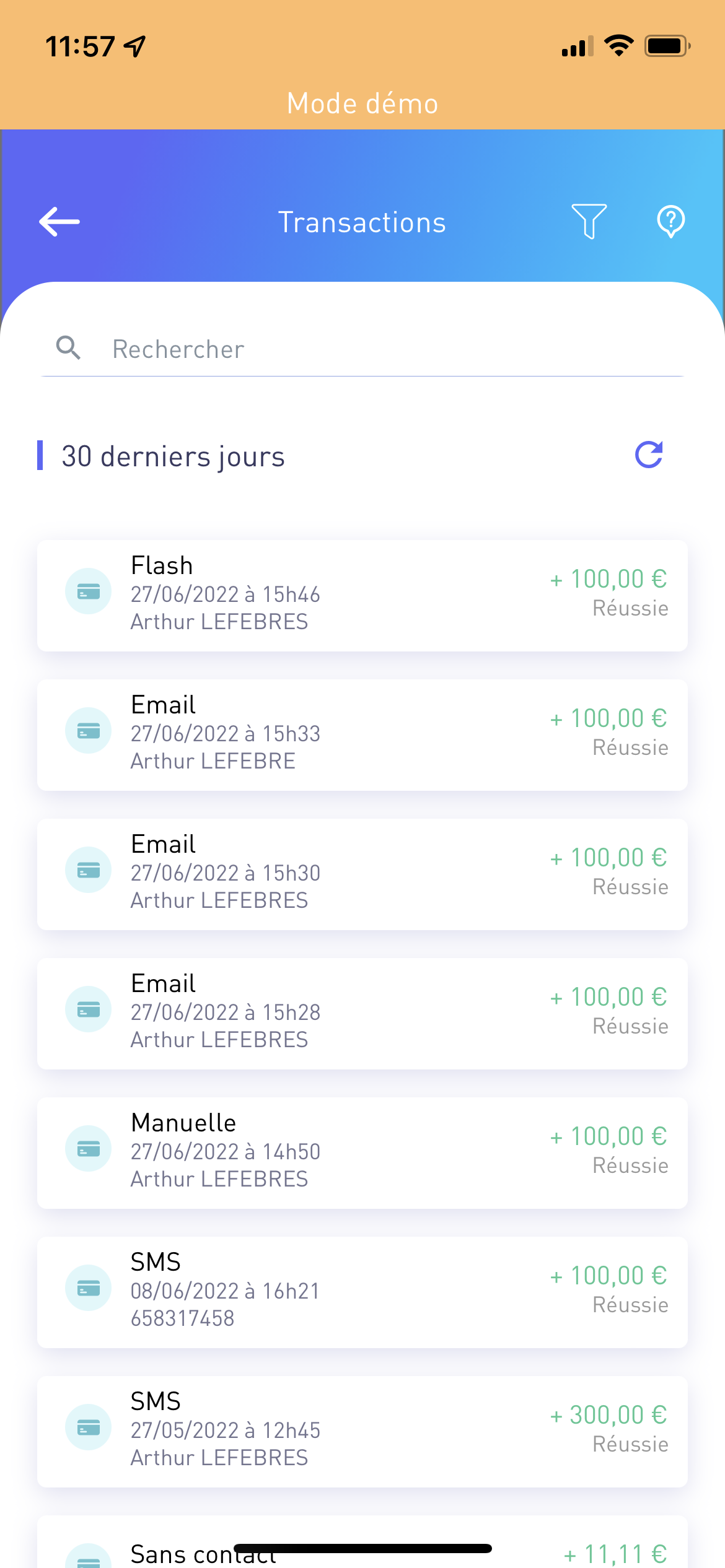
Step 2: You will arrive on the transaction page. At the bottom of this page, you will find a "refund" button. Click on it and confirm the partial or total refund of the transaction.
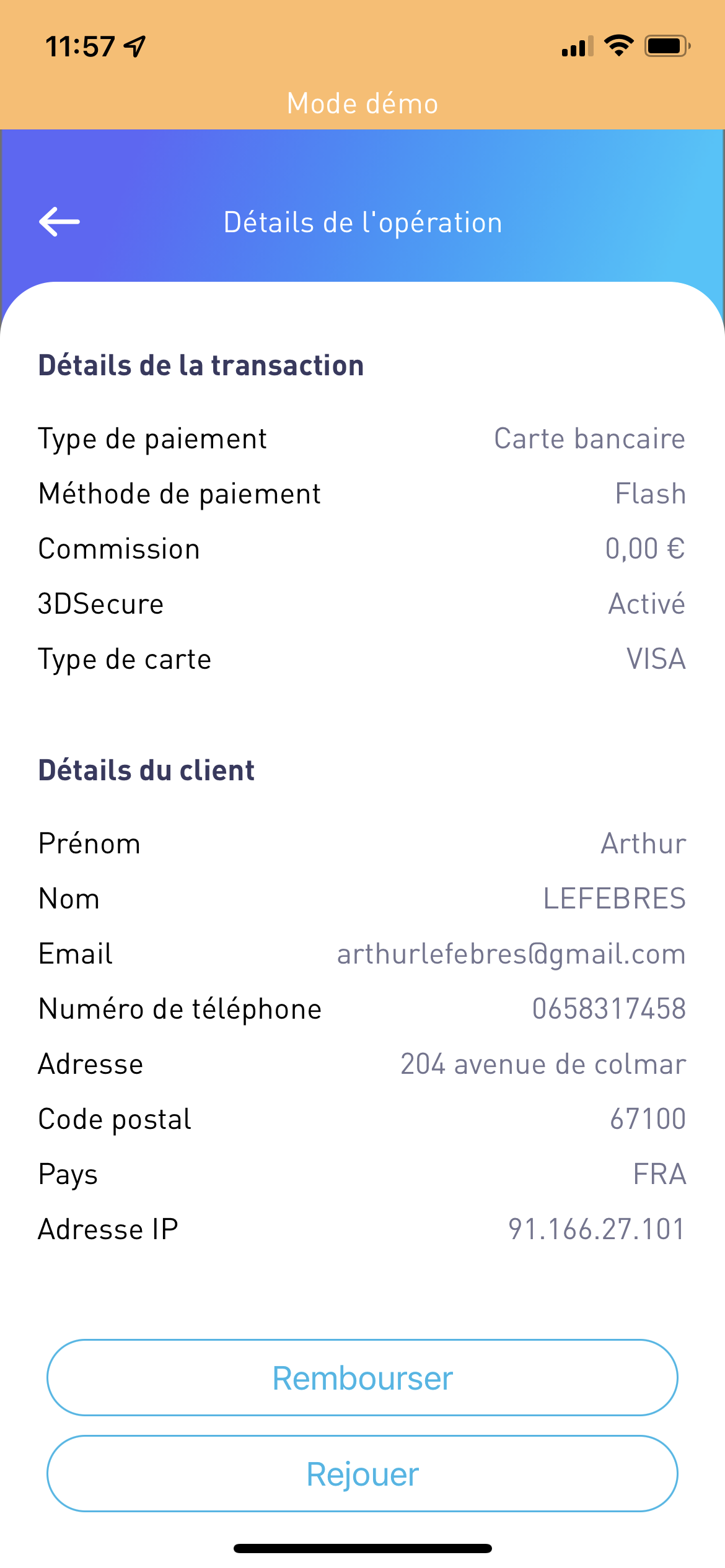
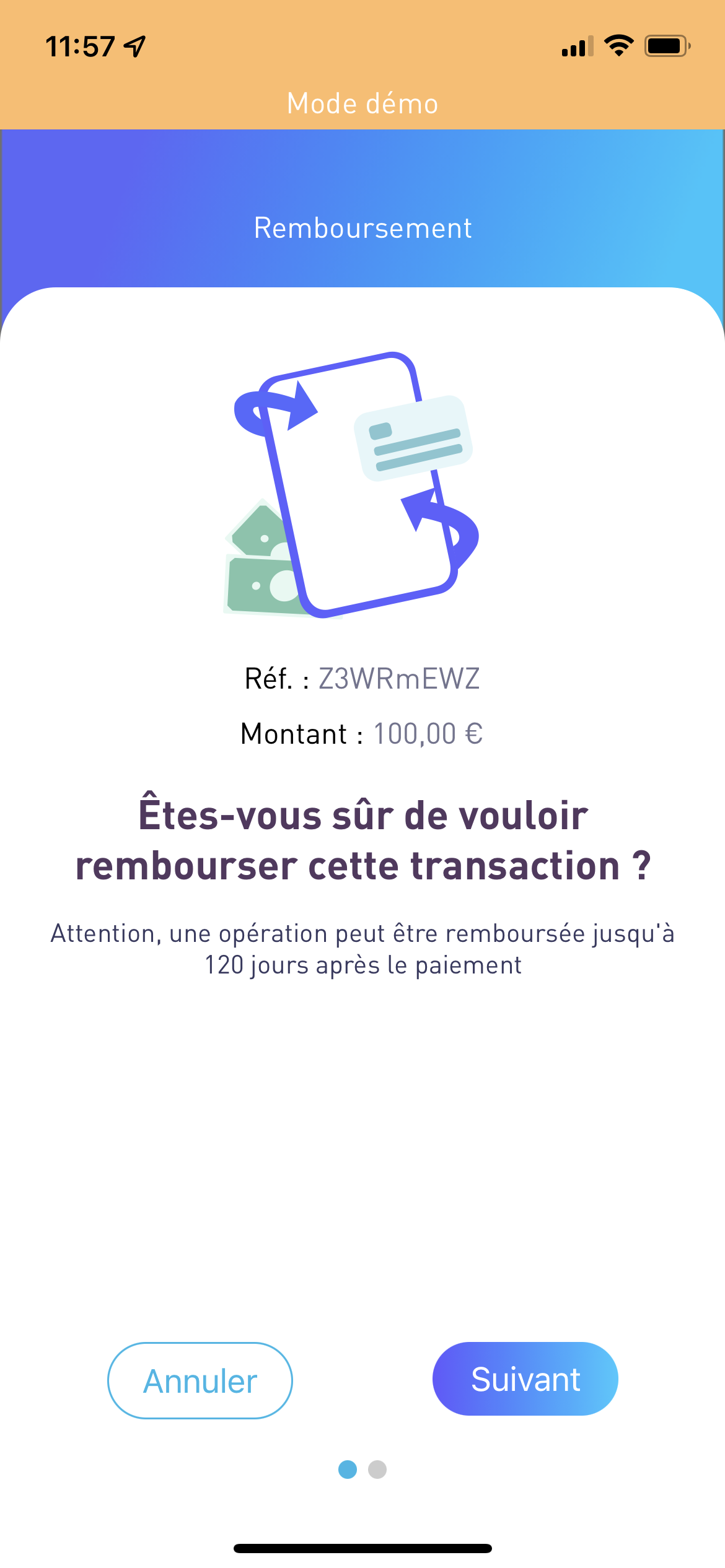
Step 3: When you validate the refund, the transaction status changes from "successful" to "refunded", indicating that the refund has been processed.
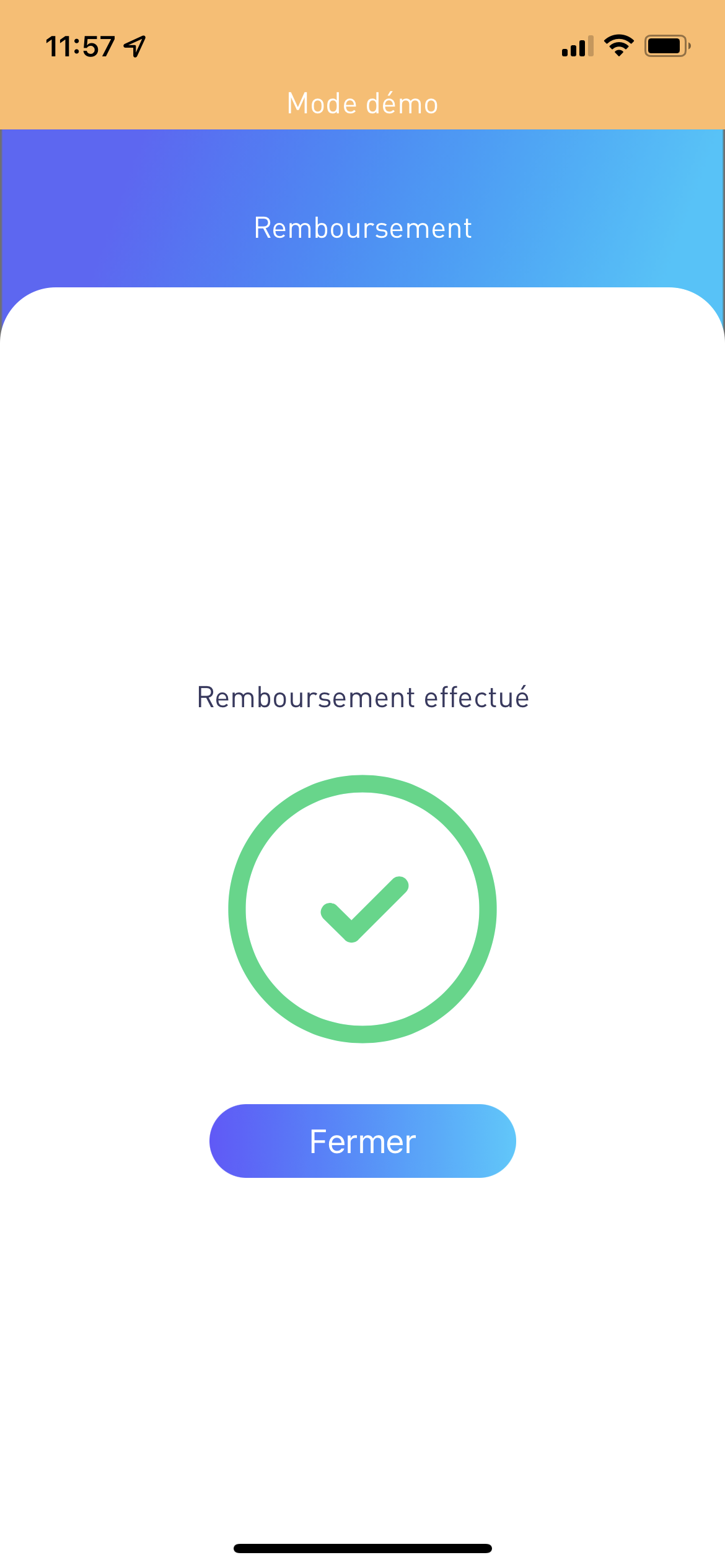
Cash in now!
Create my Easytransac > account
If you need any further information or assistance, please don't hesitate to contact us!

