How do I cash in using a QR Code?
The Easytransac mobile application offers several different payment methods. Today, we're going to focus on the QR code payment method.
Step 1 : Log in to the Easytransac application.
Step 2: click on "Touch to cash", then choose the transaction amount.
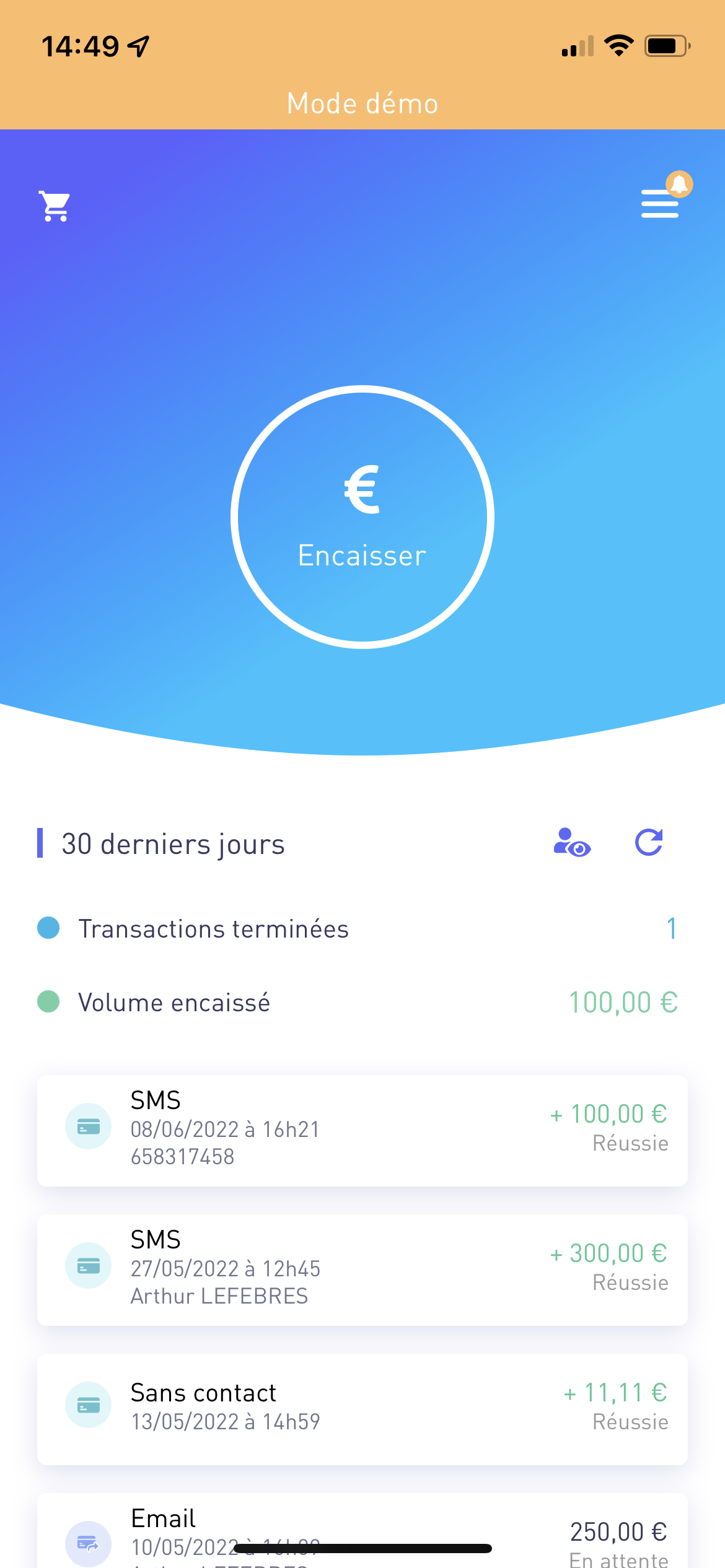

Step 3: Choose your payment method. You have several options to choose from, depending on your collection needs.

Step 4 : A Qr code is generated on the application. All that's left is for your customer to scan it and generate a secure payment page on their phone to pay you.

Step 5: Your customer must validate a 3DSecure via his banking application or by a code received by sms.
Step 6 : The transaction is validated.

Cash in now!
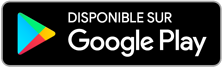

If you need any further information or assistance, please don't hesitate to contact us!

